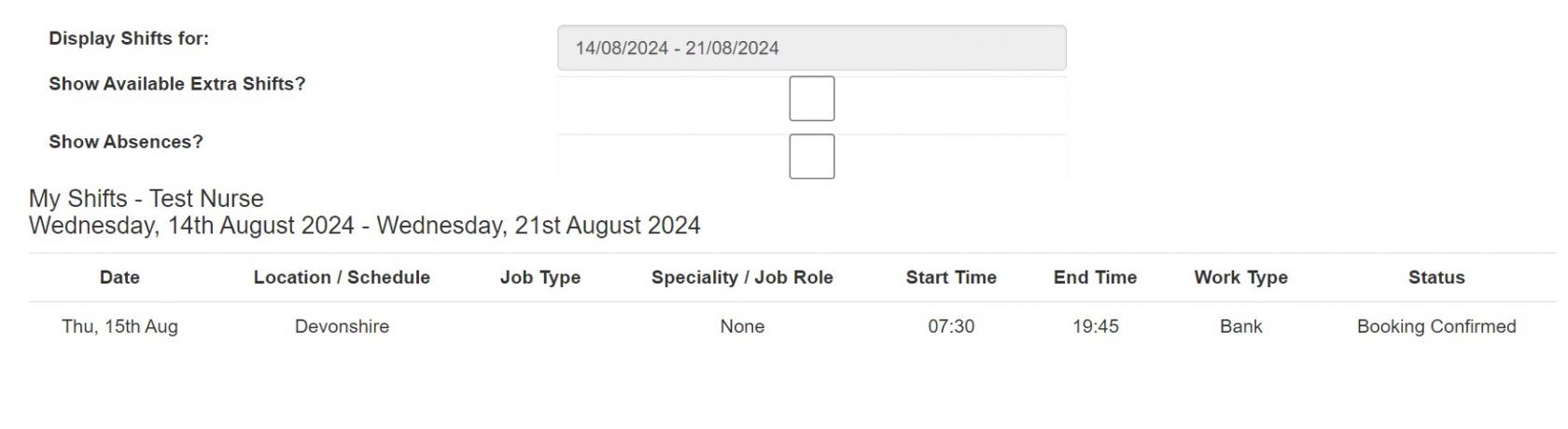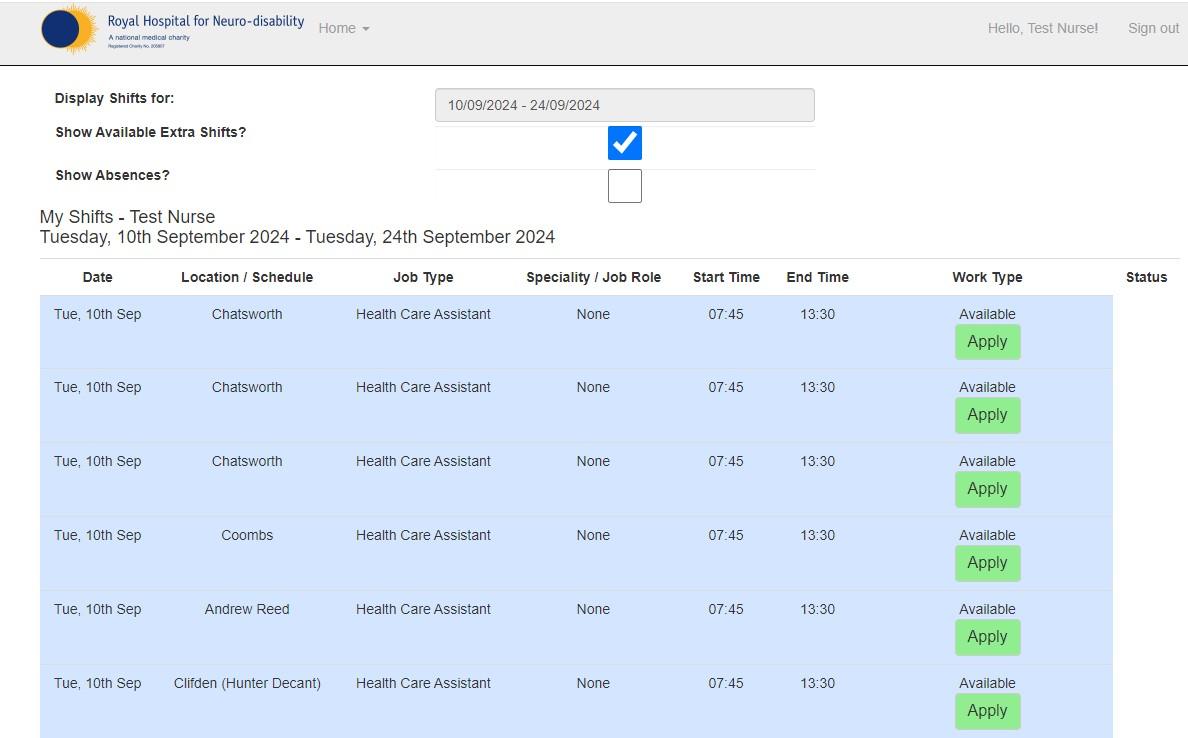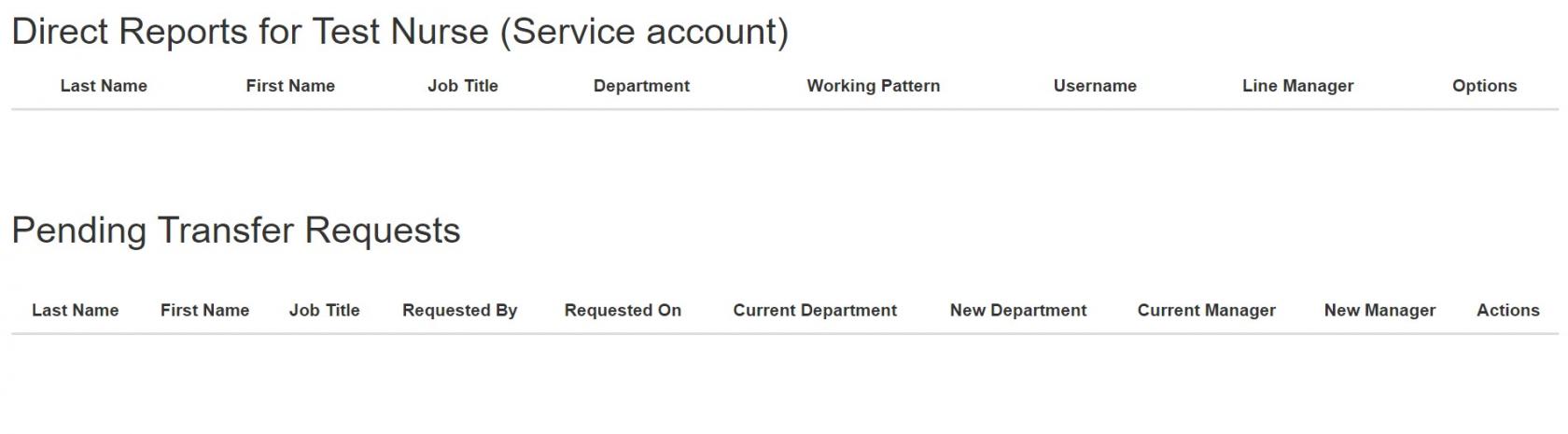FAQ's
HomeAllocate Loop FAQs
About the Loop app
HomeLoop is the RHN’s new rostering app. It allows staff to:
- · View and manage rosters.
- · Request leave and, where applicable, request duties or shifts.
- · Record on-call attendance (for eligible staff).
- · Book additional/casual shifts (if eligible).
- · Receive updates and communications from the organisation.
-
Some functions may not be available immediately at launch. Features will be introduced in phases to ensure a smooth rollout and to make sure staff get the most from the app. Access to certain functions also depends on your role, so you backmay tonot Rostersee Homeevery page.
feature listed here.
Access and login
Q1: How do I get Loop onto my phone?
MyAnswer: ShiftsSearch for “Allocate Loop” in the App Store or Google Play Store and download it like any other app. -
Q2: "MyHow Shifts"do sectionI login to Loop and connect with my workplace?
Answer: Log in using your RHN username and password, and select Royal Hospital for Neuro-disability from the list of organisations.
Q3: I don’t use a smartphone. How can I access Loop?
Answer: You can access Loop from any computer via the internet, using your RHN username and password.
Q4: I’ve forgotten my Loop account details. Can I reset them?
Answer: You access Loop using your RHN username and password. If you need to reset your password, follow the usual RHN password reset process.
Core functions
Q5: What is Loop used for at the RHN?
Answer: At the RHN, Loop allows youstaff to viewaccess their roster, request leave, communicate with colleagues, and receive organisational updates.
Q6: How do I request leave?
Answer: From the Loop home screen, select Leave and follow the prompts to submit a request. Your request will be sent to your bookedmanager shiftsfor withinapproval. a
Q7: timeMy range.leave Here'sallowance howlooks incorrect in Loop. What should I do?
Answer: Contact the RHN rostering team by email if your leave balance appears incorrect.
Shift management
Q8: How do I record on-call attendance?
Answer: If you canare part of an on-call rota (for example, estates or medical staff), use the Call Outs function in Loop to log your attendance when you are called in. Ward staff do not need to use this feature:
Viewing Your Booked Shifts:
Select the time range you want to view.Your scheduled shifts within that range will be displayed.
Viewing Available Extra Shifts:
To see additional available shifts, tick the"Show Available Extra Shifts"option.This will display any extra shifts that are available for booking within the selected time range.
This feature helps you keep track of your upcoming shifts and explore any extra opportunities that may be available during your selected period.
MyQ9: DirectCan ReportsI request specific duties or shifts in advance? - Shows Direct Reports and Pending Transfer Requests
MyAnswer: AbsencesYes. -For Theward-based "Mystaff, Absences"the sectionrequest providesperiod aopens overall16 viewweeks ofbefore the roster start date and closes 12 weeks before the roster start date. Use the Request Duty function in Loop to submit your leavepreferences andwithin allowsthis period.
Q10: Can I book additional/casual shifts through Loop?
Answer: Yes, if you toare manageeligible. yourAvailable timeshifts offwill effectively.appear After selectingin the holidayBank yearShifts you wish to view, you would see these options:
My Absence Summary: An overview of your current holiday year, including total leave entitlement and remaining balance. You could also check your standard working hours to ensure accurate tracking of leave and absences.
My Absence Details: Check your review a summarysection of the absencesapp.
Q11: Do I need to complete a timesheet in Loop?
Answer: Some staff can submit timesheets in Loop. This only needs to be done if the actual hours you haveworked booked/takendiffer sofrom far,your includingrostered annualshift. leave,Your sickmanager will days,review and anyapprove othersubmitted typestimesheets. of
Other considerations
Q12: Can I connect with organisations I don’t work for?
Answer: No. YearlyLoop Breakdown:only Reviewconnects ayou summarywith the organisation you work for — in this case, the RHN.
Q13: Why can’t I see all the functions described here in my Loop app?
Answer: Access to functions in Loop depends on your role. Some features, such as Call Outs or timesheets, are only available to certain staff groups. Other functions may also be introduced later as part of the absencesphased you have taken so far, including annual leave, sick days, and any other types of leave.
Request an Absence: Submit a request for time off directly through the system. Choose the type of absence (e.g., annual leave, sick leave), and select the dates you wish to request.
rollout.
Team Absences - This section allows you to see your team members' absences.
Time Sheet - This section allows you to see your time sheet.
Roster Summary - Who is assigned to shifts on a your Ward