Workday Data Check
As part of our migration to the Workday (new HR system), it's essential to ensure that all personal and employment data is accurate.
This guide will walk you through how to use the Workday Data Check page.
Accessing the Page
Once you load the Workday Data Check page in your browser, you’ll see a screen displaying a menu on the left-hand side with various data categories (tabs):
Reviewing Your Data
-
Click on each tab on the left-hand side to view different sections of your data (e.g., personal details, job information, etc.):
2. Review the information displayed on each tab carefully. If the information is correct, select the "Confirmed" option. If any information is incorrect, select the "Not Accurate" option and click on "Request Update":
Submitting an Update Request
-
After clicking "Request Update", a pop-up form will appear.
-
In this form, describe the issue and clearly specify what the correct information should be in the Description textbox.
-
Submitting this form will automatically raise a ticket with the support team, who will follow up and correct the data as needed.

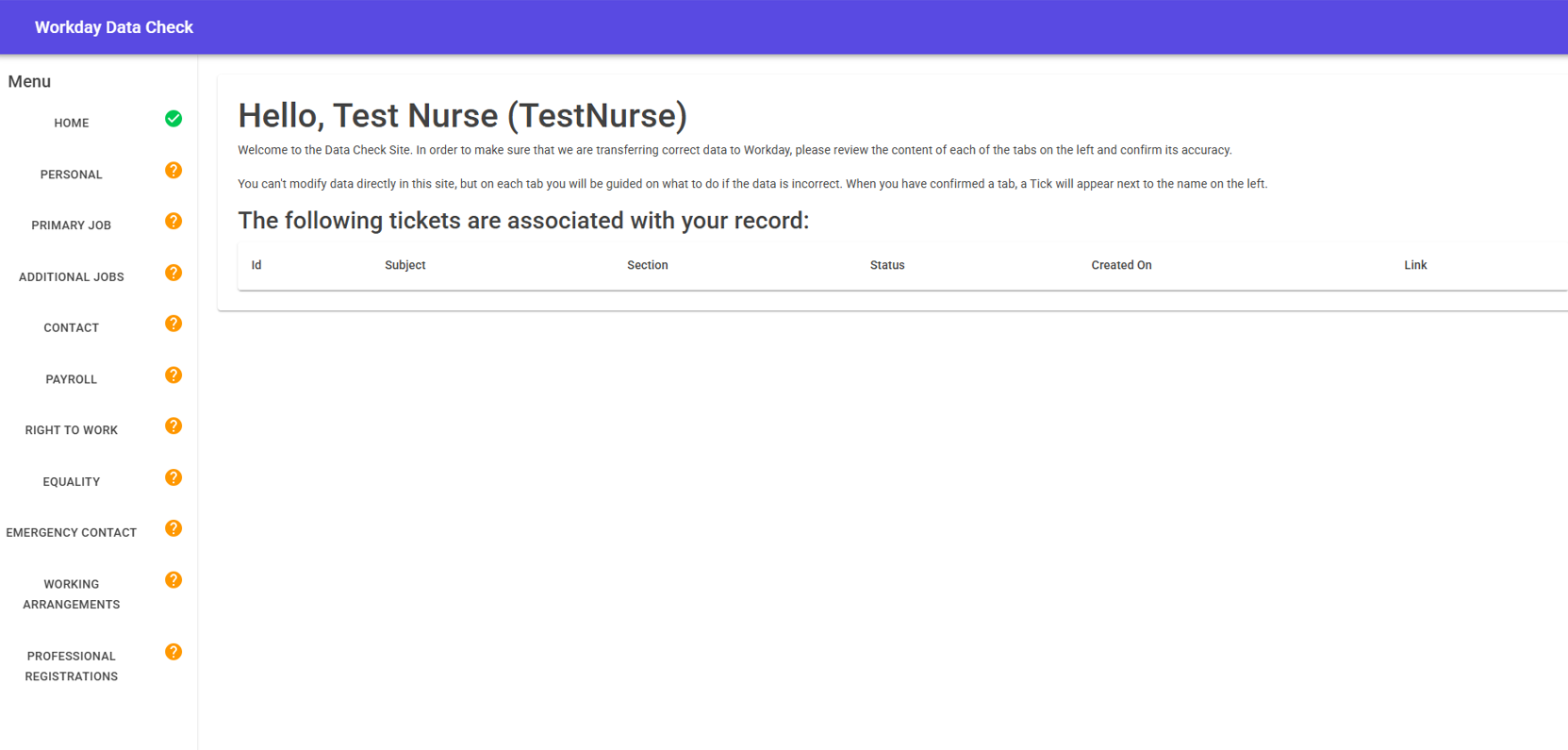
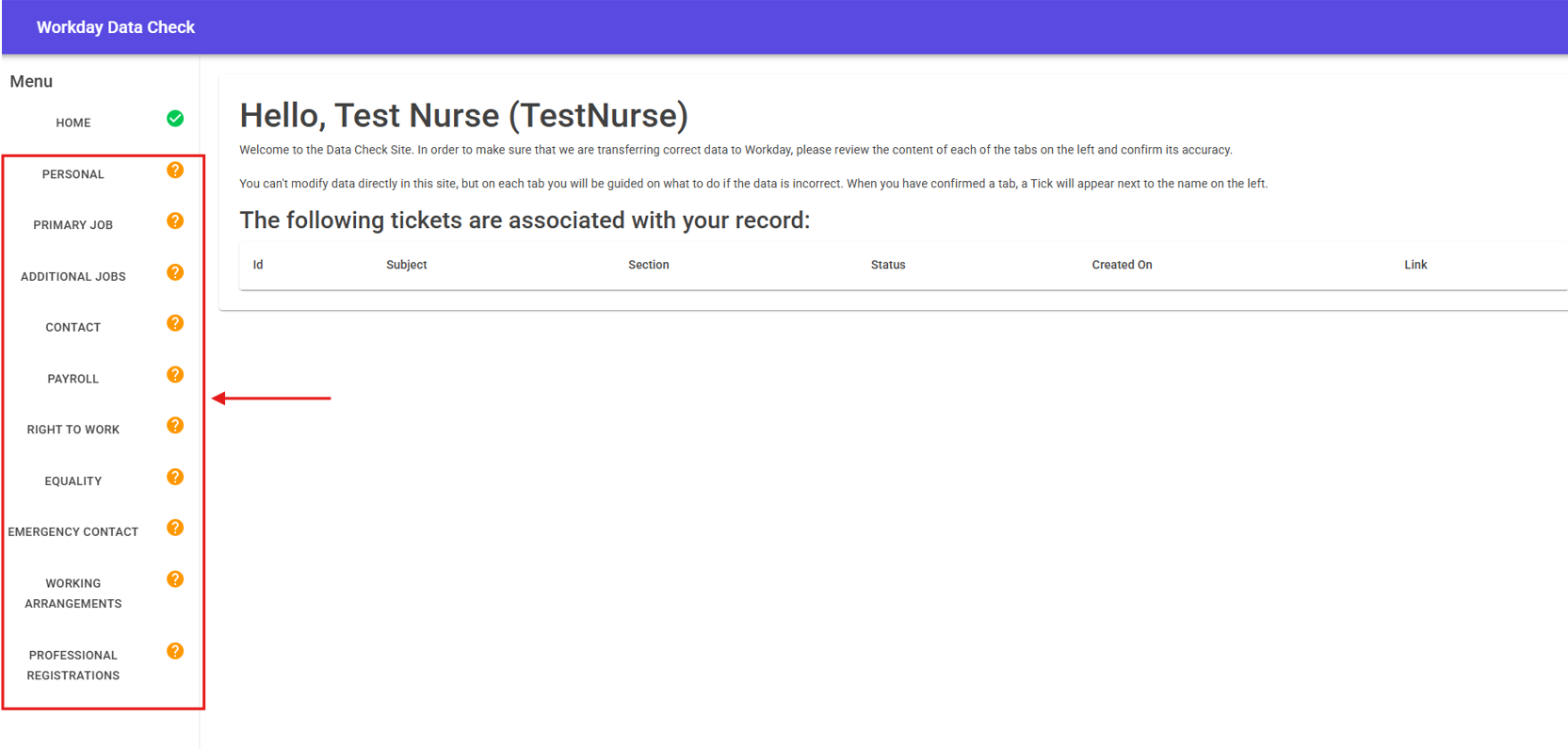
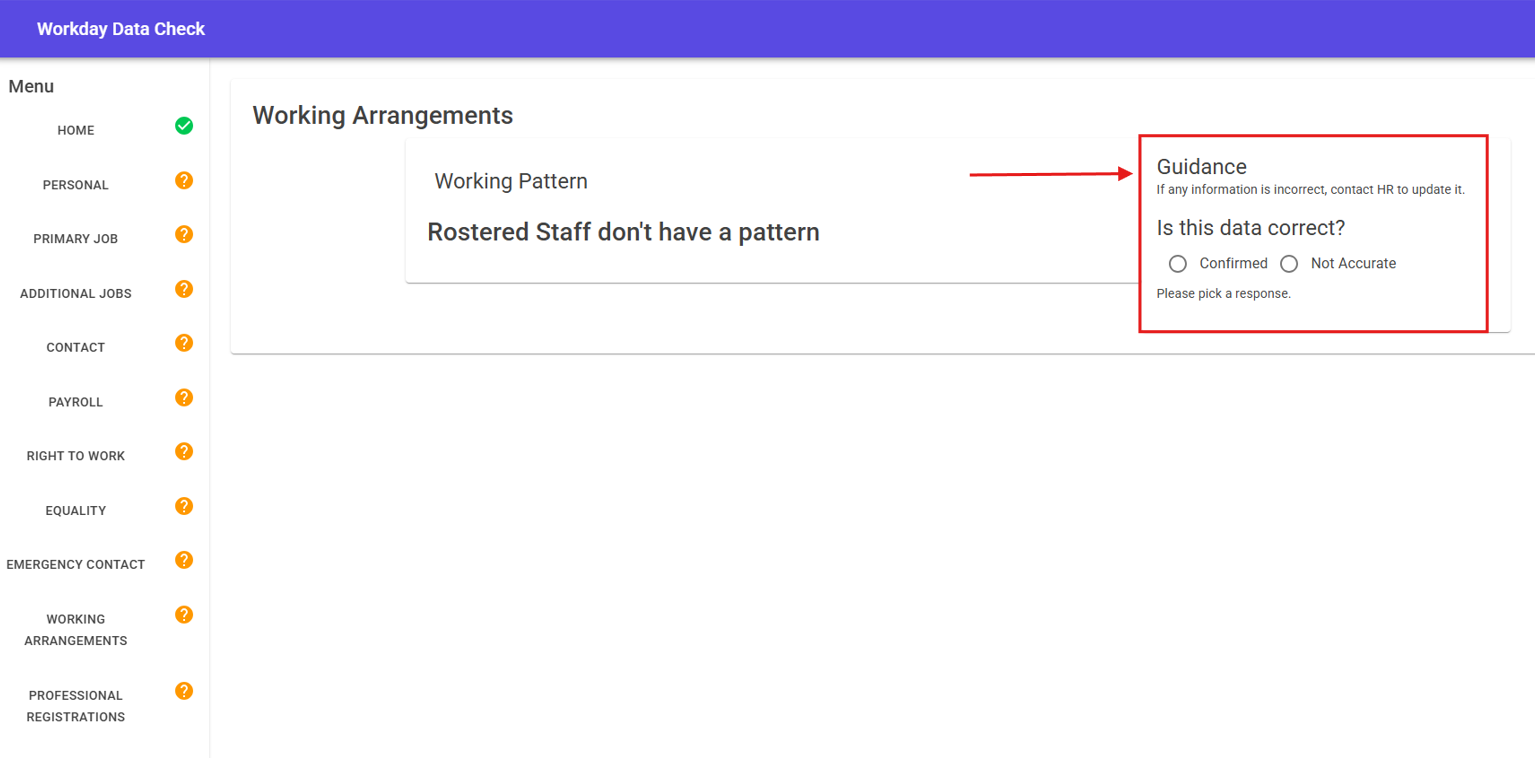

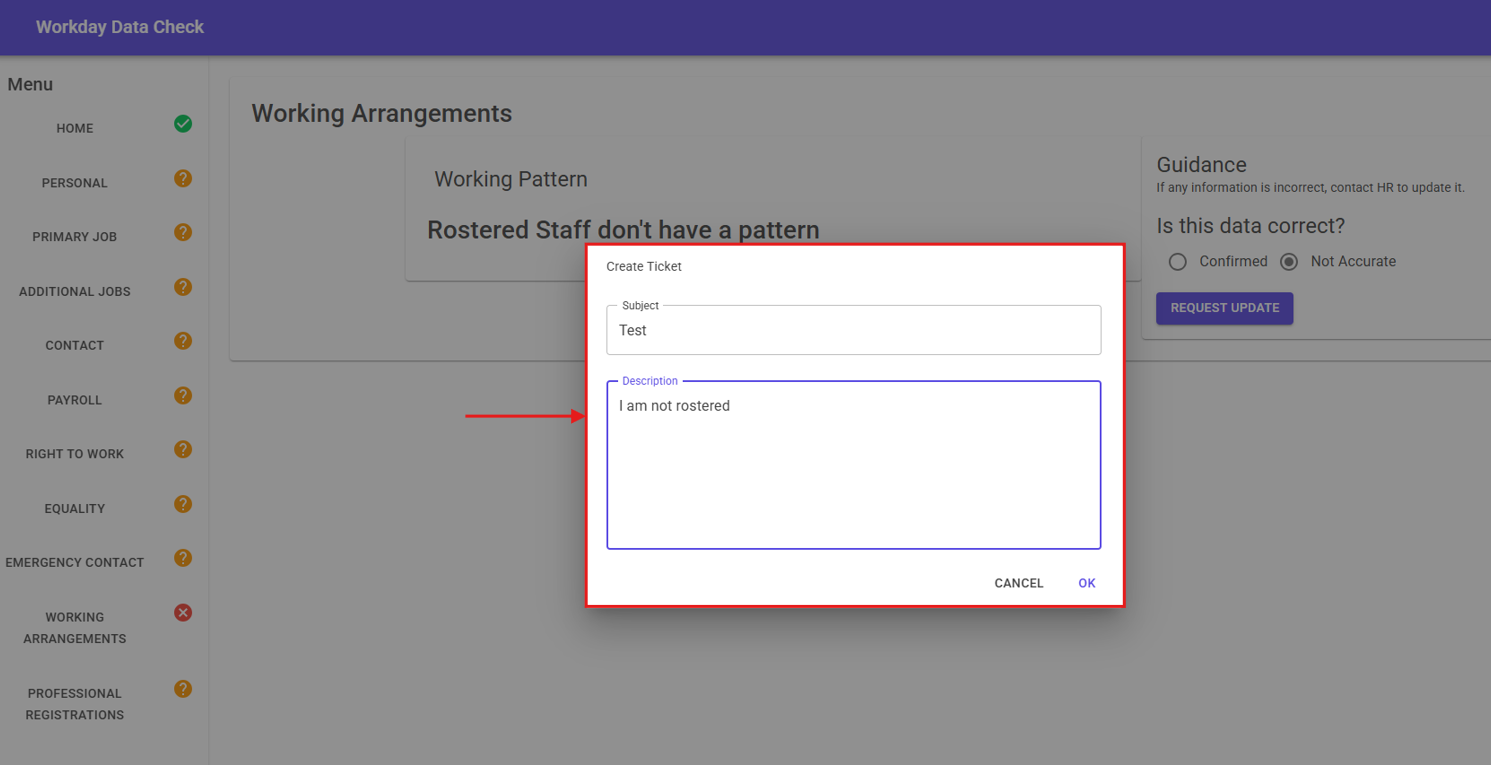
No Comments