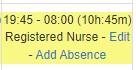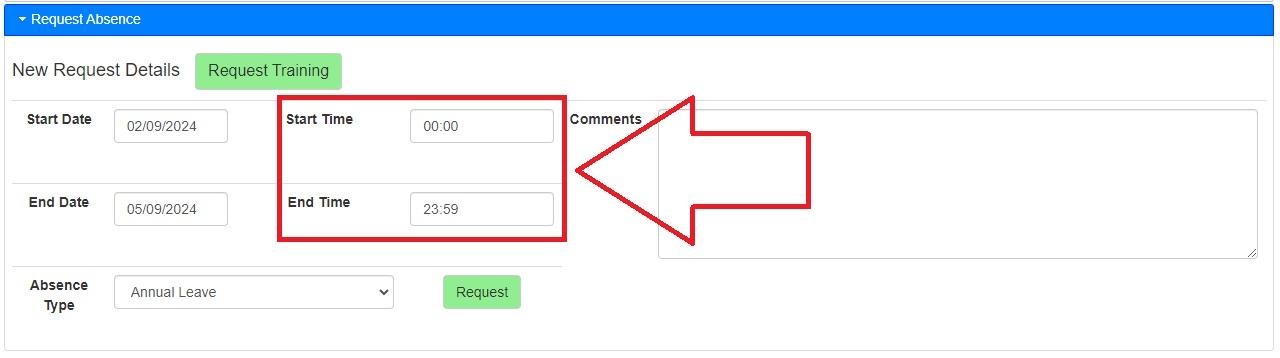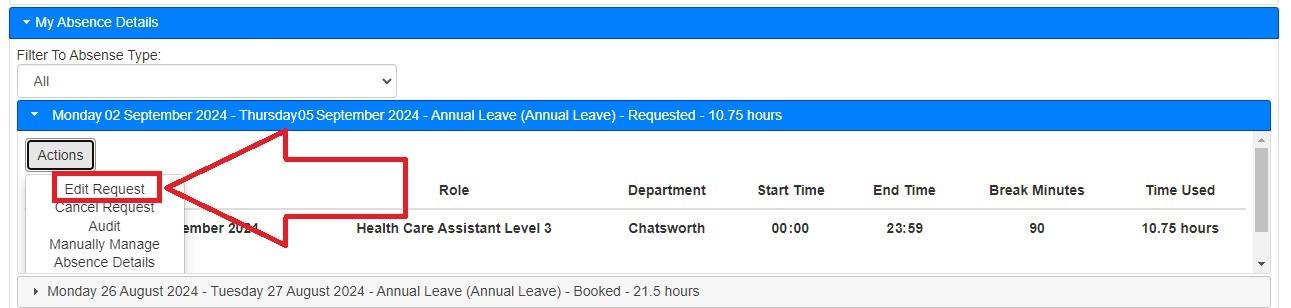Why is my Night Shift automatically Unassigned when followed by Annual Leave?
Scenario:
IYou booked a night shift for myself on theSeptember 1st ofand requested annual leave from September and right after that I wanted to go on Holiday the next day so I requested 2nd to 5th5th. of September as my Annual Leave and myYour manager approved this.the Butleave, but now that I look at the roster I canyou see that myyour night shift ison September 1st has been automatically unassigned:unassigned. Why did this happen?
Why this happened?
Reason:
The reason that system automatically unassign someone fromunassigns a shift is thatif it has overlapoverlaps with a booked holiday.
This issue happensoccurs because when staffyou wantrequest toannual book for holiday,leave, the page by default lookssettings likein this,the whichsystem meansassume that by default their requestedthe absence starts fromat midnight of(00:00) 2ndon the first day of Septemberleave and ends at 23:59 ofon 5ththe oflast September:day.
andIn your case:
- Night Shift: September 1st (19:45) to September 2nd (08:00).
- Annual Leave: Starts at 00:00 on September 2nd.
Since your shift extends into the shift starts 19:45start of 1styour Septemberannual leave, the system identifies this as an overlap and endsunassigns 8:00your of 2nd September.shift.
How to fixFix this?This:
For Nurses:
If
- Go
aretonurse:My Absences > My Absence Details. - Select the correct date of your leave.
- Click on Actions >
Pick the right date > Actions >Editrequest.Request. - Manually change the start time of your
absence requestleave to any time after808:00amAMsoonthatSeptemberit2ndwouldn'ttohaveensureanthere is no overlap with yourshift:nightshift.
and then manually
If you are a ward manager: Team Absences > Department Reports > select the employee > Actions > Absence Summary > Absence Details > Pick the right date > Actions > Edit request
For Ward Managers: