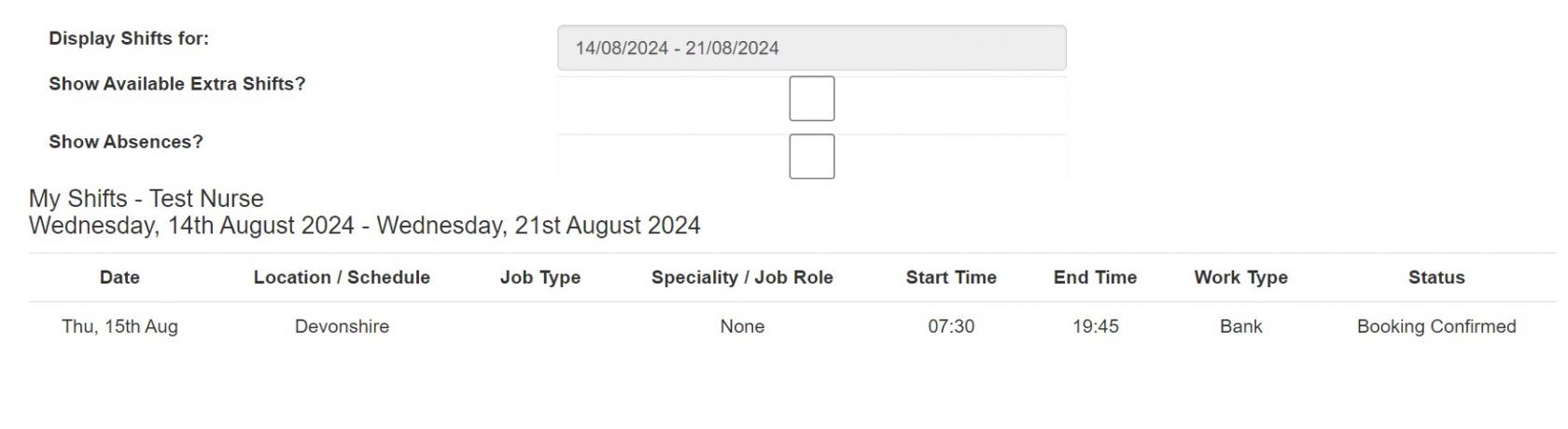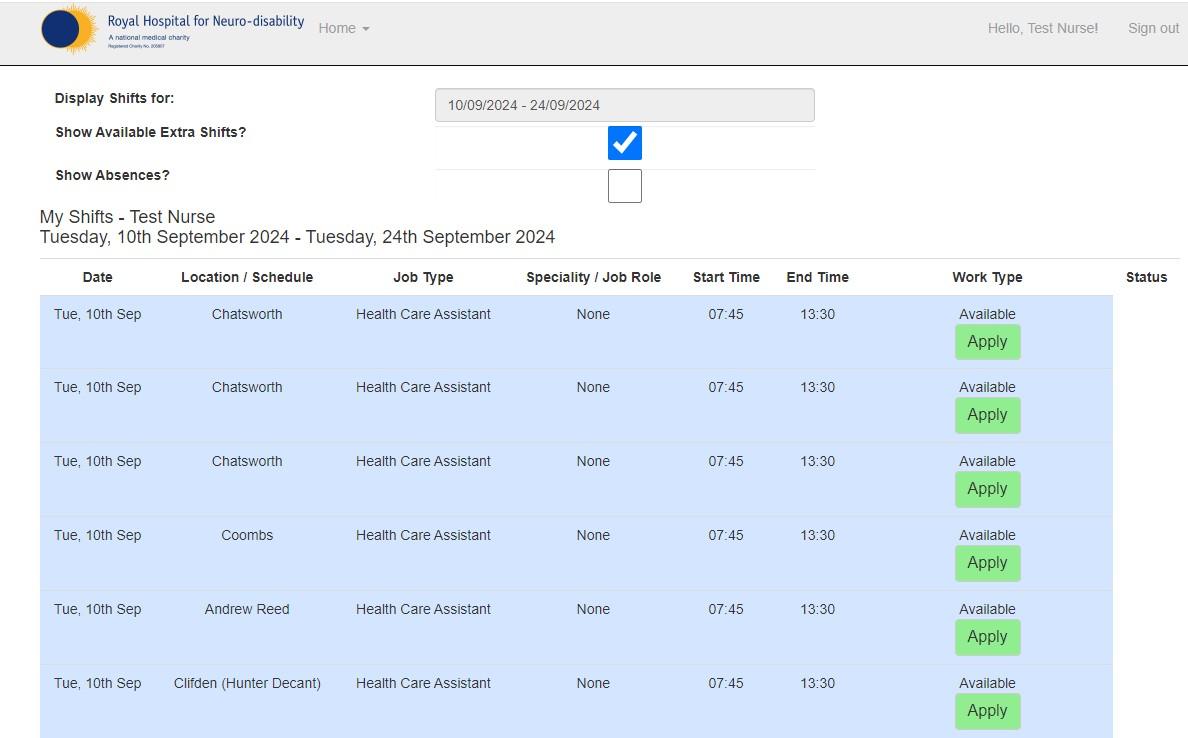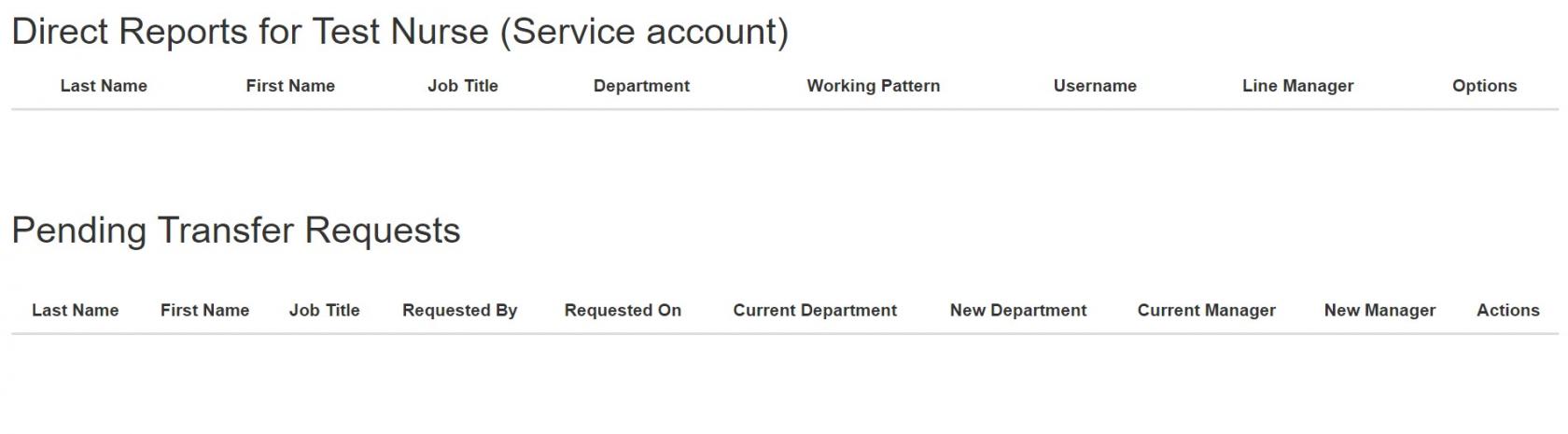Nurse Roster Guide
Home
Home - Takes you back to Roster Home page.
My Shifts - The "My Shifts" section allows you to view your booked shifts within a specific time range. Here's how you can use this feature:
Viewing Your Booked Shifts:
- Select the time range you want to view.
- Your scheduled shifts within that range will be displayed.
Viewing Available Extra Shifts:
- To see additional available shifts, tick the "Show Available Extra Shifts" option.
- This will display any extra shifts that are available for booking within the selected time range.
This feature helps you keep track of your upcoming shifts and explore any extra opportunities that may be available during your selected period.
My Direct Reports - Shows Direct Reports and Pending Transfer Requests
My Absences - The "My Absences" section provides a overall view of your leave and allows you to manage your time off effectively. After selecting the holiday year you wish to view, you would see these options:
My Absence Summary: An overview of your current holiday year, including total leave entitlement and remaining balance. You could also check your standard working hours to ensure accurate tracking of leave and absences.
My Absence Details: Check your review a summary of the absences you have booked/taken so far, including annual leave, sick days, and any other types of leave.
Yearly Breakdown: Review a summary of the absences you have taken so far, including annual leave, sick days, and any other types of leave.
Request an Absence: Submit a request for time off directly through the system. Choose the type of absence (e.g., annual leave, sick leave), and select the dates you wish to request.
Team Absences - This section allows you to see your team members' absences.
Time Sheet - This section allows you to see your time sheet.
Roster Summary - Who is assigned to shifts on a your Ward