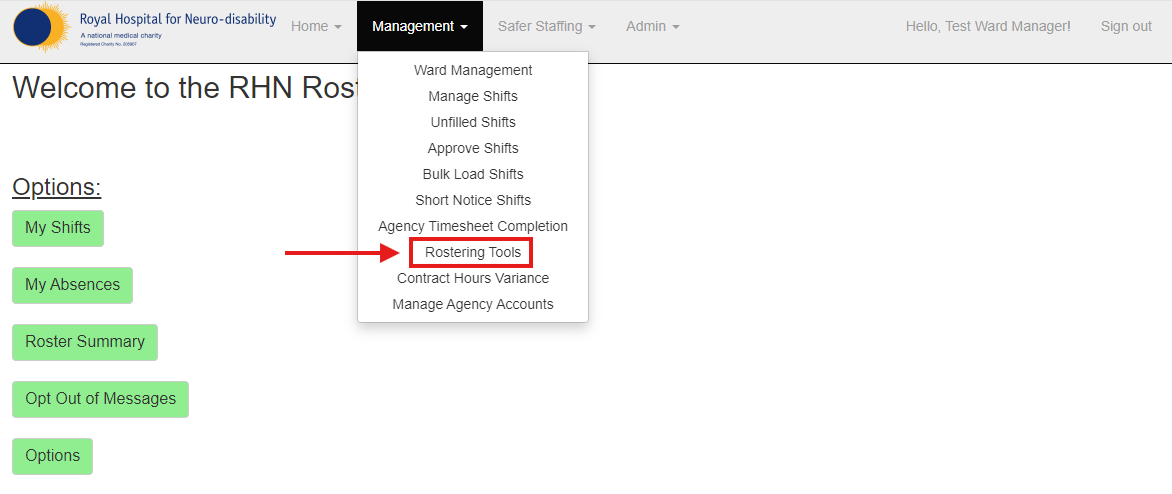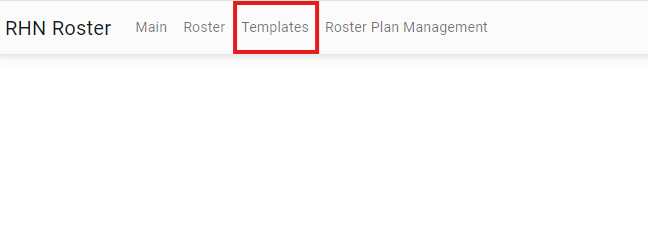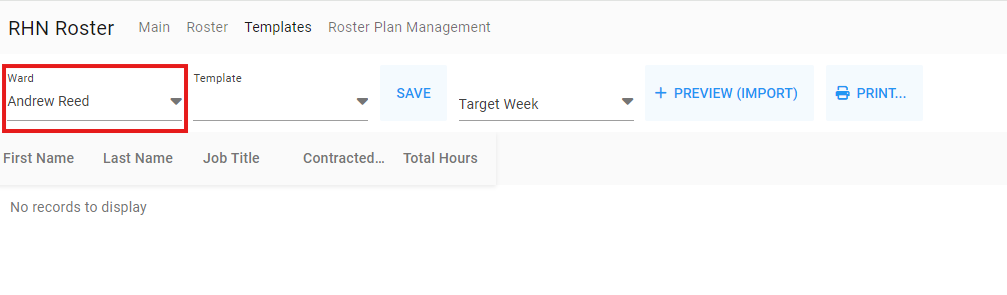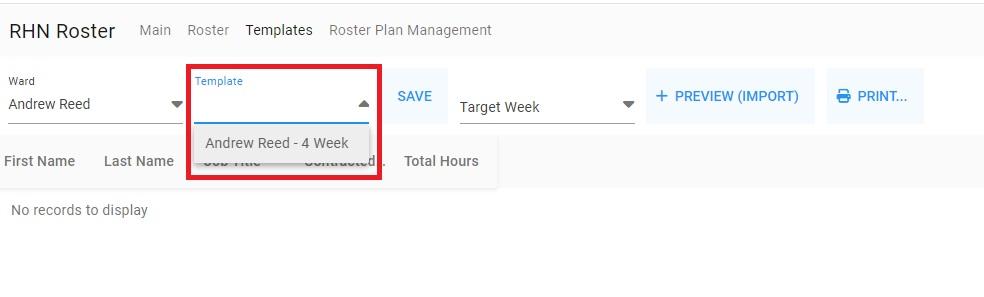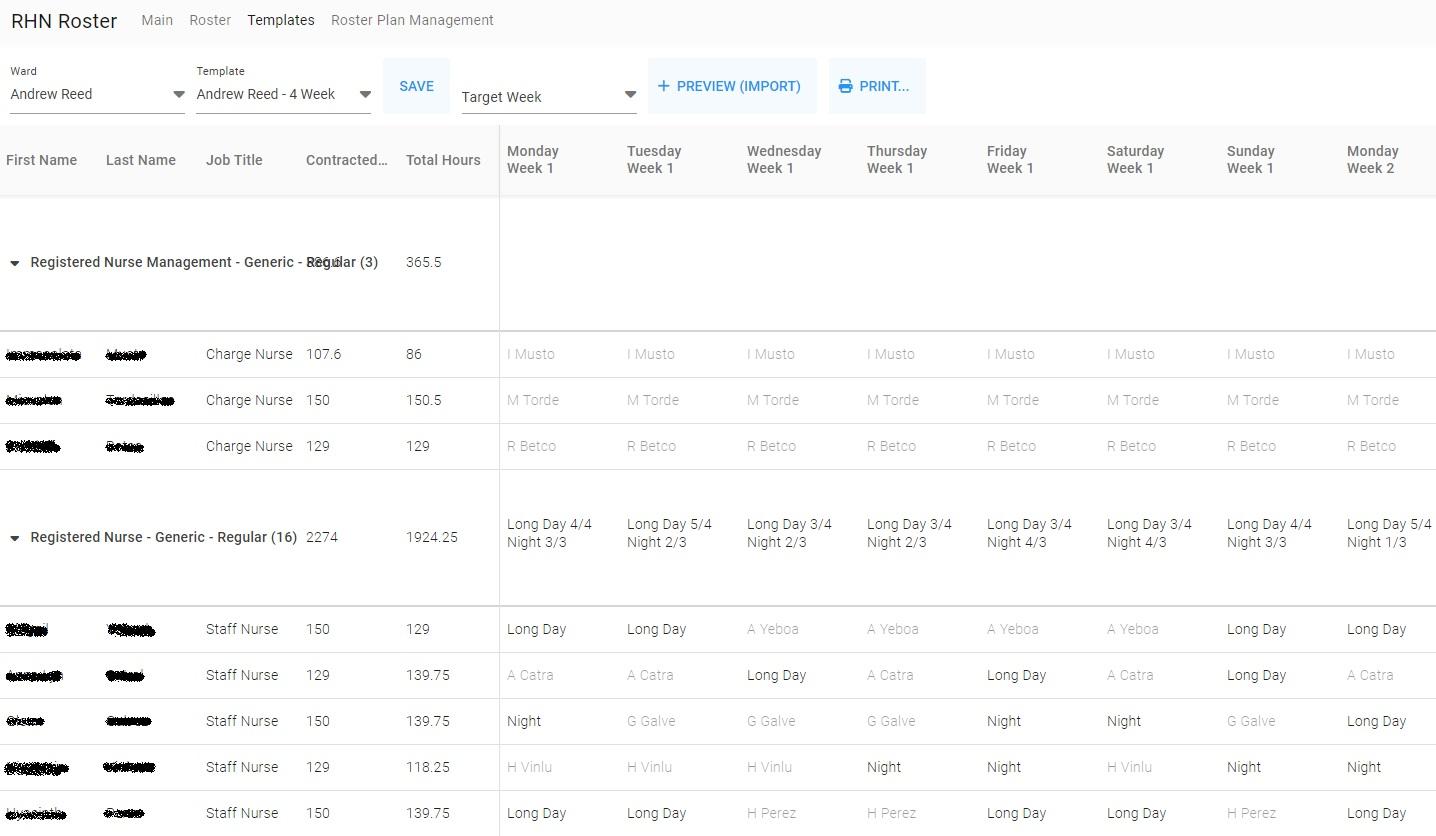Template setup
If a ward manager wants to set up their ward's template, here are steps to follow:
2. Click on Templates :
3. Select your ward:
4. Select the template:
5. Once you select both dropdowns, the data will automatically load in few moments:
Understanding the Template Page
- This page displays a general 4-week period, with days labelled as Monday Week1, Tuesday Week1, ... etc.
- This page is not bound to any specific time range; it is a blueprint for your ward's roster.
- Every time you publish your template, the data will default from this page, so it’s important to ensure accuracy here.
Key Focus:
The goal is to ensure that each staff member’s total assigned hours (i.e., assigned shifts) match their contracted hours as closely as possible.
For example, in the screenshot above, none of the registered nurses have been assigned their contracted hours, which will need to be updated for accuracy.
Spending more time perfecting this page will save you significant time in future rosters.