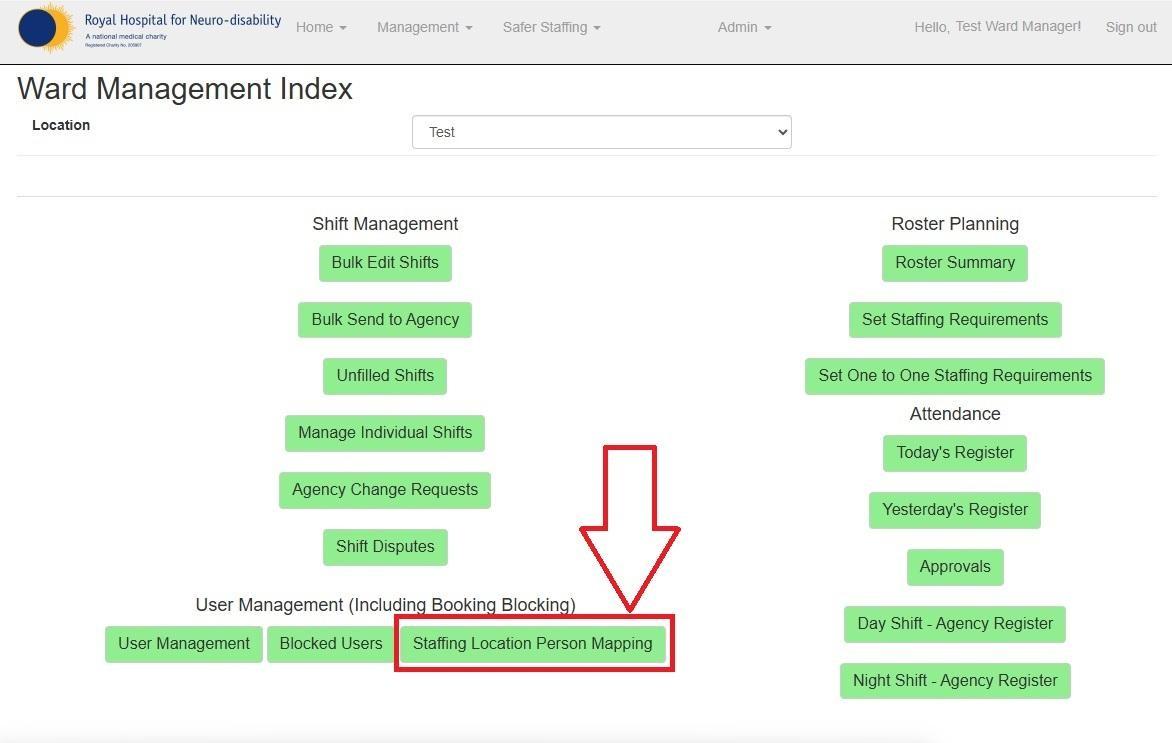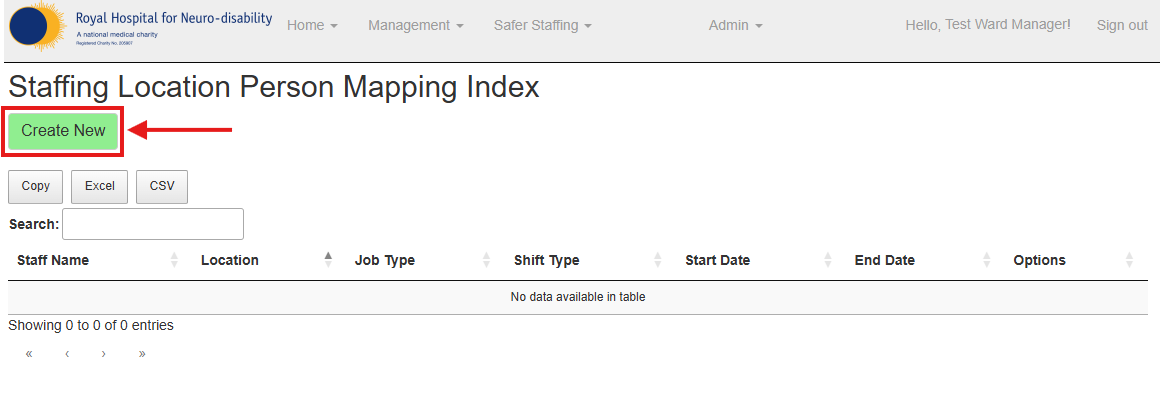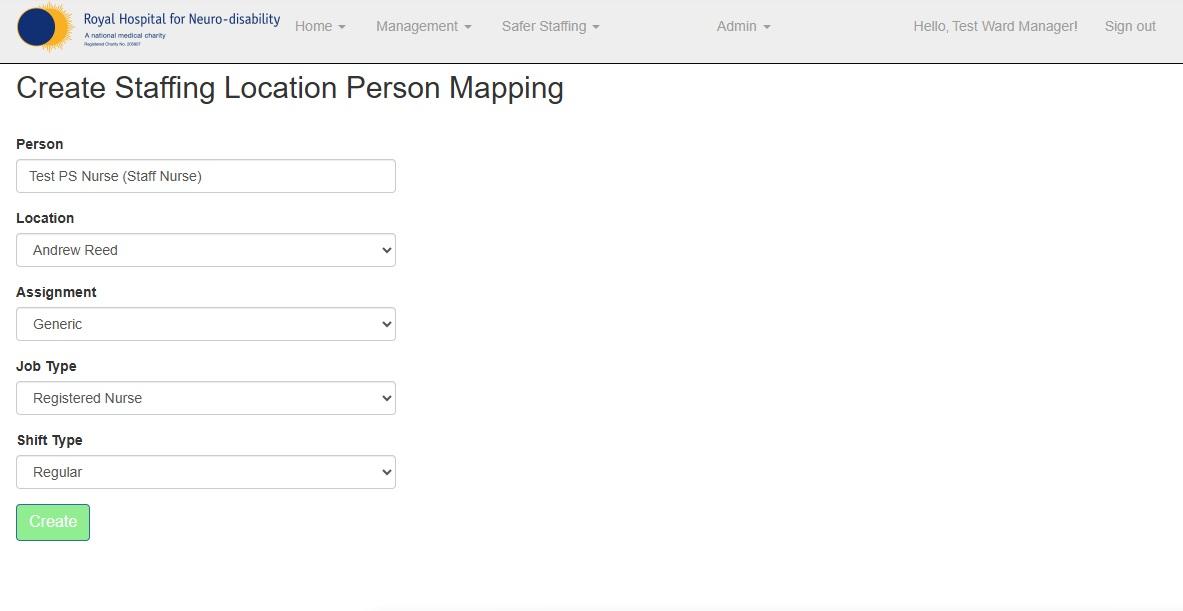How to add a new staff member's name to your ward on the Roster?
There may be occasions when a new staff member has joined your ward, but their data has not yet been processed. However, you still need to have their name available in order to assign them shifts.
Normally, we wait for the HR team to process this information so that it automatically reflects on the roster. However, if you are short on time and need to assign shifts immediately, this tool allows you to add the record yourself.
Steps to Add a New Staff Member:
2. Select your ward from the Location dropdown. Then Click on Staffing Location Person Mapping:
3. You will be redirected to a new page, click on Create New:
4. On this page, fill in the required details:
-
-
- Type staff member’s name
- Select the Location from the dropdown
- Choose the Assignment from the dropdown
- Select the corresponding Job Type
- Choose the relevant Shift Type
-
Finally, click Create to save the record: